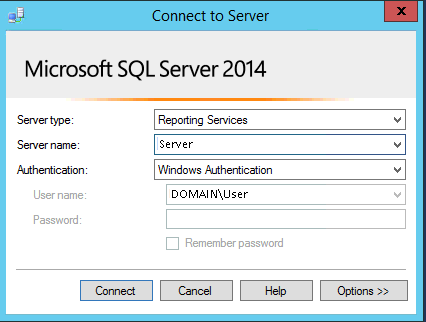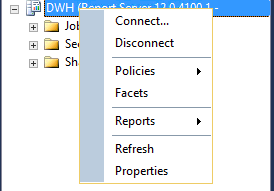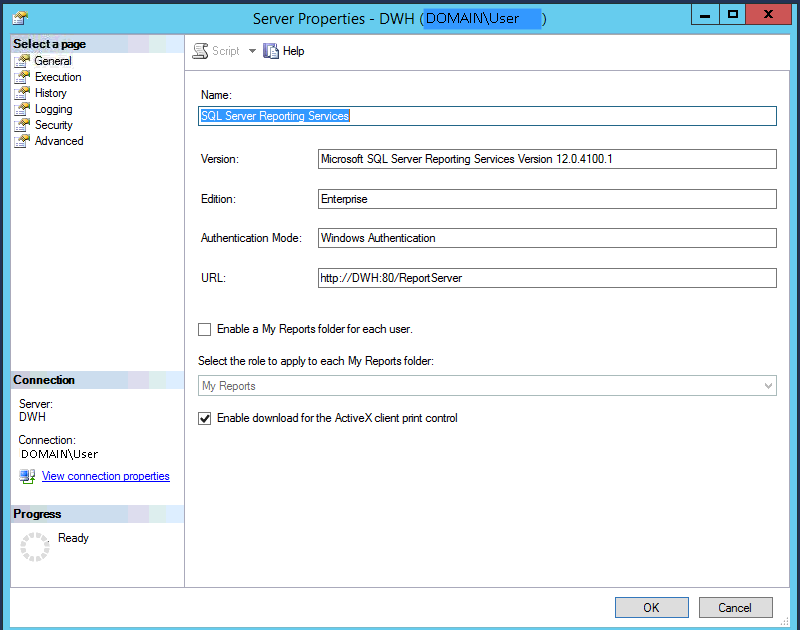In this post we take a quick overview on Reporting Services configuration.
There are few configuration sections of Reporting Services based on what part of functionality you would like to control. Here are briefly described fundamental configuration settings with short description.
-
-
Reporting Services Configuration manager
- Configuration tool for basic settings of Report Server (Report Service URL, Report Manger URL, Reporting Services state, etc…)
-
Connect to Reporting Services via Management Studio
- Setting of Execution log expiration, Reporting Services Report Manager text etc.
-
Reporting Services Installation directory
-
-
Report manager directory C:\Program Files\Microsoft SQL Server\MSRS10_50.MSSQLSERVER\Reporting Services\ReportManager
-
- Report Manager policy configuration file.
-
- Report Server installation directory C:\Program Files\Microsoft SQL Server\MSRS10_50.MSSQLSERVER\Reporting Services\ReportServer
- rsreportserver.config – Stores configuration settings for feature areas of the Report Server service
-
orting Services URL, Report Manager URL, Extension Configuration (e.a. csv extension delimiter), new Reporting Services Extensions adding, etc.
<Extension Name="Report Server Email" Type="Microsoft.ReportingServices.EmailDeliveryProvider.EmailProvider,ReportingServicesEmailDeliveryProvider"> <MaxRetries>3</MaxRetries> <SecondsBeforeRetry>900</SecondsBeforeRetry> <Configuration> <RSEmailDPConfiguration> <SMTPServer>smtpserver.cz</SMTPServer> <SMTPServerPort> </SMTPServerPort> <SMTPAccountName> </SMTPAccountName> <SMTPConnectionTimeout> </SMTPConnectionTimeout> <SMTPServerPickupDirectory> </SMTPServerPickupDirectory> <SMTPUseSSL> </SMTPUseSSL> <SendUsing>2</SendUsing> <SMTPAuthenticate> </SMTPAuthenticate> <From>DWHReports@email.cz</From> <EmbeddedRenderFormats> <RenderingExtension>MHTML</RenderingExtension> </EmbeddedRenderFormats> <PrivilegedUserRenderFormats> </PrivilegedUserRenderFormats> <ExcludedRenderFormats> <RenderingExtension>HTMLOWC</RenderingExtension> <RenderingExtension>NULL</RenderingExtension> <RenderingExtension>RGDI</RenderingExtension> </ExcludedRenderFormats> <SendEmailToUserAlias>True</SendEmailToUserAlias> <DefaultHostName> </DefaultHostName> <PermittedHosts> </PermittedHosts> </RSEmailDPConfiguration> </Configuration> </Extension>
-
- rsreportserver.config – Stores configuration settings for feature areas of the Report Server service
-
-
-
web.config – ASP.NET configuration
- here you can for example change max limit for file upload for example
<httpRuntime maxRequestLength="100000" executionTimeout="9000" requestValidationMode="2.0" />
-
rssrvpolicy.config
-
Stores the code access security policies for the server extensions.
- To set security to extension library
-
<CodeGroup class="UnionCodeGroup" version="1" Name="SSRSCustomReportExtension" Description="" PermissionSetName="FullTrust"><IMembershipCondition class="UrlMembershipCondition" version="1" Url="C:\Program Files\Microsoft SQL Server\MSRS10.MSSQL2008\Reporting Services\ReportServer\bin\SSRSCustomReportExtension.dll"/>
You can find more info on MSDN web site https://bit.ly/2ZkDZ2l.
-
-
-