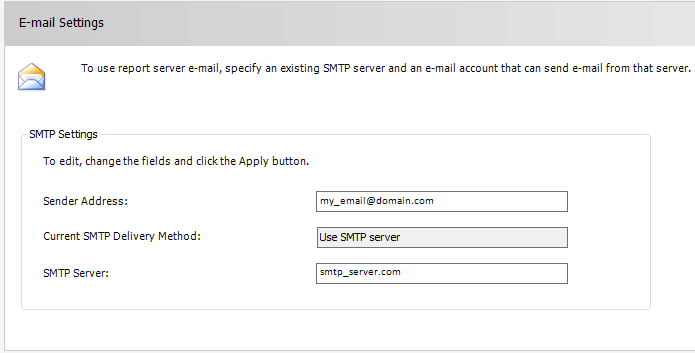I decided to put few tips for newbies, when you are installing or configuring Reporting Services.
You can find more, detail info on Microsoft official https://bit.ly/2LEfR8F.
I write about Reporting Services which was installed in native mode. The second one, SharePoint mode will be mentioned in future posts. When you perform simple installation as local instance on your serve or on your computer, you should be aware of 2 importing things to start your work with Reporting Services.
- Is my reporting instance running?
- On which URL address can I access published reports?
There is other stuff to check, but I think these two are the most important. There is configuration tool named Reporting Services Configuration Manager, where you find basic info regarding Reporting Services configuration such name and destination of Reporting Services database, service account under which is reporting service running, very useful info regarding report manager and report server URL (I never can’t remember) etc.
Let’s check that Reporting Service is already running
Click on Reporting Services Configuration Manager, you find it obviously in location: Start Menu\Programs\Microsoft SQL Server\Configuration Tools. When Reporting Services Configuration Manager appears, there are menu items on the left side, linked to correspondent sections you need to configure. There is Server instance item at the top of the menu, by click on it you get Report Server status and basic information. Name and ID of the instance, information regarding edition and product version. Name of configured Report Server Database, weather instance is running in native or SharePoint mode and finally report service status.
Here is the point you can easily check if your report server is running or not. You can start or stop it from this window too. Other approach to handle Reporting Services is from \Programs\Administrative Tools\Services.
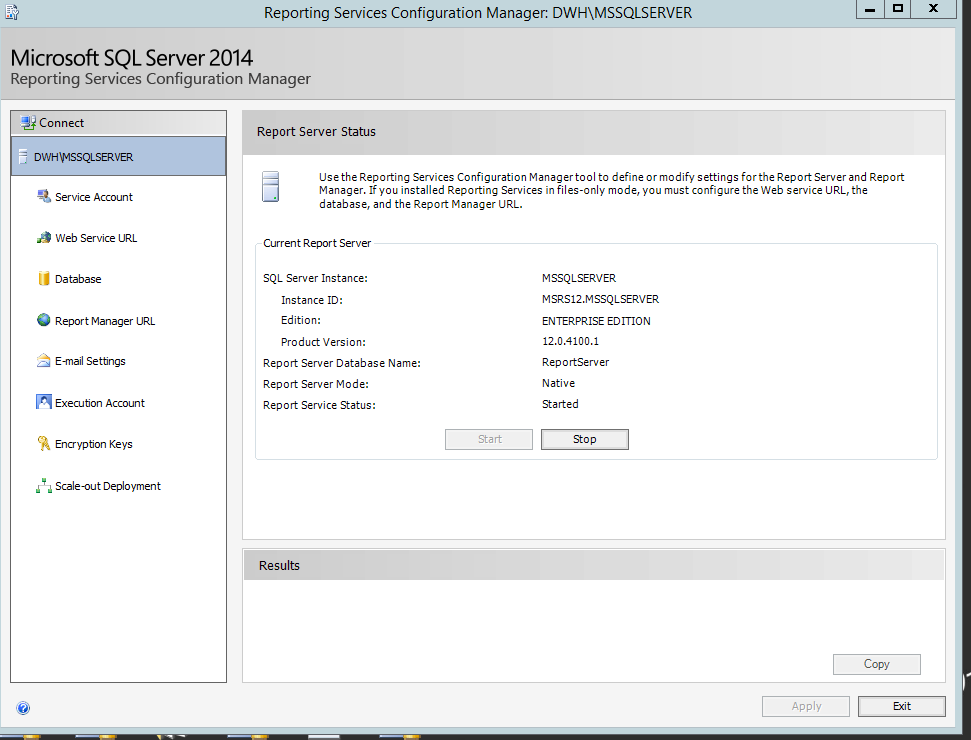
Where can I find my published reports
In Report Manager URL, there is an URL address to Report Manager web application defined. Do not mix Report manager URL with Report Server URL. Report Manager is web application through which you can visually manage reports, data sources, subscriptions, users’ access, etc. Report Manager is visual web interface for report publishing management. In comparation with Report Server URL, this application has user interface you can manage mentioned operations. The URL is obviously in following shape: <Server Name>/<Reports>. You can set URL through installation or you can change it later in the Configuration Manager. You can also click on Advanced option to change port of Report Manger service, 80 is set by default.
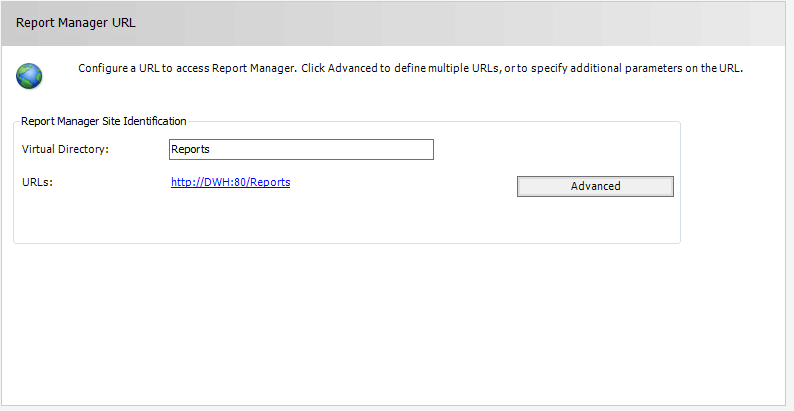
Under which service is my reporting services running
In the Service Account section, you can configure account under which will Report Server service run. You can select whether to use Local, Network, System or Domain account. Since 2017 you can also use Virtual account which is recommended if you don’t have Domain user account. Primary it is recommended to use domain account instead of the Network service account from security reasons. Local accounts have some limitations you have to considered when you are configuring report server. Generally, you should consider whether your Report server connects to remote Report Server database or you will use subscription, or you will access files as data sources placed somewhere on network, etc.
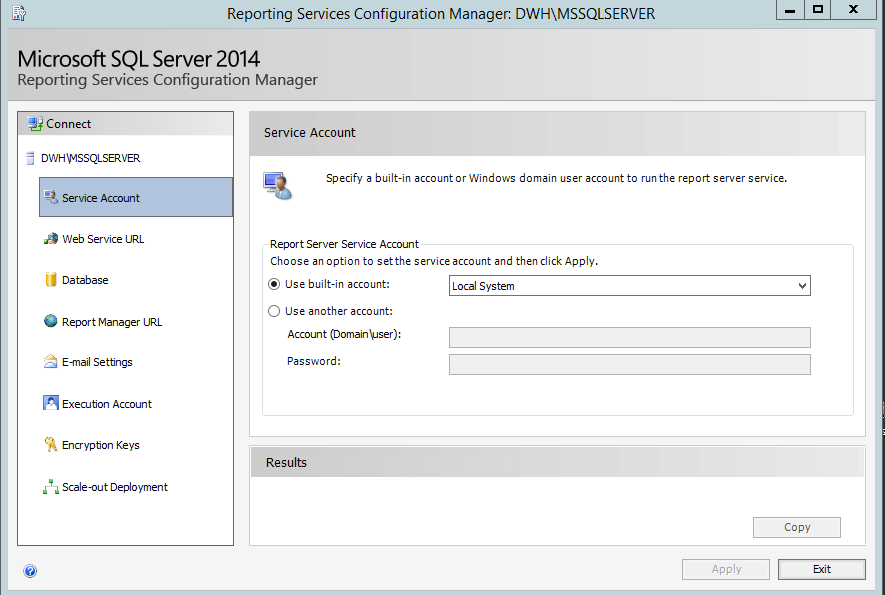
Report Server
Report Server is the core of Reporting Services. It consists of several components handling processing, rendering and publishing of reports and possibility to implement extensions in authentication, data processing, report rendering and publishing. It does not have user-interface, but it allows you to access mentioned components programmatically. You can list the report repository with your internet explorer. The default URL of Report Server is follows: <Server name>/<ReportServer>, 80 port by default. If you would like to access web service methods of Report Server you can get them by its web service end-points. You can connect it through web-service URL in shape: <Server name>/<ReportServer/ReportServiceXXXX.asmx (Server/ReportServer/ReportService2005.asmx). In next posts I will write regarding this feature in more detail since it could automate work for administrators.

Report Server Database
Report Server Database consists of reports metadata, report repository data, report objects, log data regarding report processing, users access etc. There are two databases installed, one for temporary data and primary one as the main data storage. Due to installation you can leave default settings of Report Server databases which are installed locally, or you can choose manual installation and select different Report Server databases destination, for example on remote machine. Here in the Configuration Manager you can change the database after Reporting Services installation. There is also a possibility to set credentials used by Report Server to connect to the report server database.
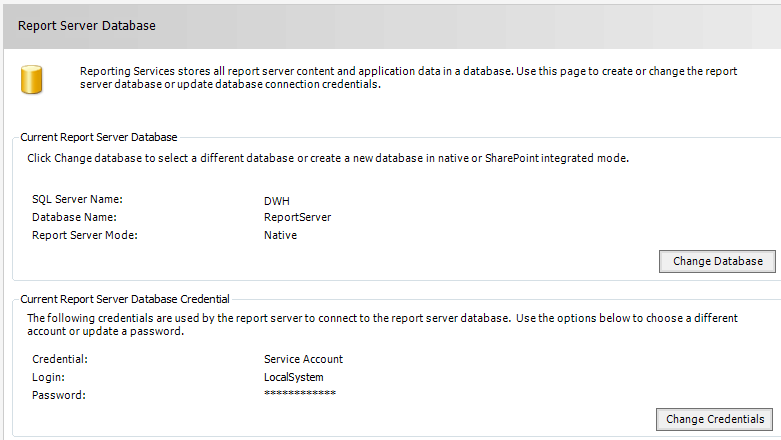
Scale-out Deployment
This Configuration Manager option will be described in very short. I will try to come to describe them in later posts since they are not so important for the basic installation.
Scale-out Deployment gives you possibility to share one Report Server Database with more Report Servers or to implement solution with load balancer. The detail info is described on the Microsoft website: https://bit.ly/30eFHTY
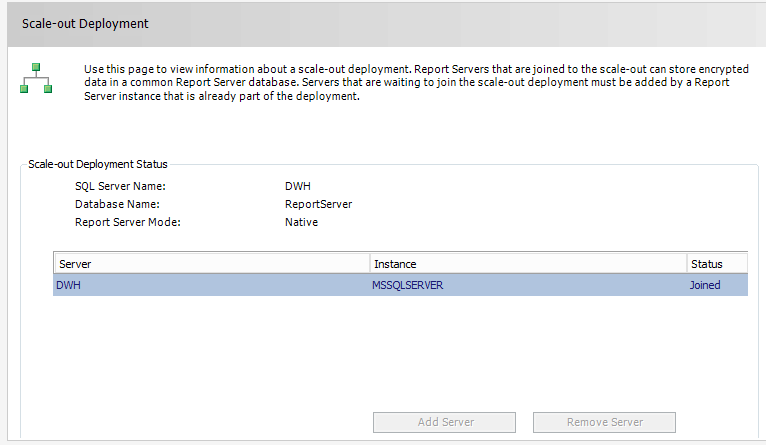
Encryption Keys management
Report Server Database stores sensitive data which are encrypted by a symmetric key. You should create and backup encryption key immediately after installation of Reporting Services is done as it is important part in case you would reuse Report Server Database. In one of my future post I will go through Report Server Database recovery and this functionality will be described in more detail. There are other scenarios such creating new installation of Reporting Services with existing Report Server Database, moving instances of Reporting Services, renaming the instance where hosting Report Server, resetting password for account Reporting Services is running etc. You can find more info on website https://bit.ly/2w6EJeJ.
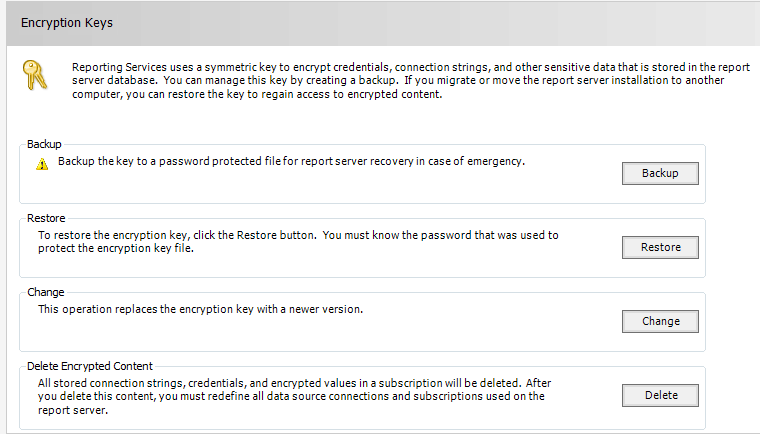
E-mail Settings
Reporting Services supports report distribution by email. It can be configured in two ways. In the Report Server configuration file RSReportServer.config you find in your installation directory of Reporting Services. This will be described in one of my future posts. In this file you can set advanced email delivery parameters. The fundamental step to make this feature functional is to go to Configuration Manager, Email Settings section, set your SMPT server address and email account sending email from the SMTP server. As on Microsoft website states The Report Server service account must have permission on the SMTP server to send mail.
You can find More info on https://bit.ly/2OO0iZl. I will pay attention to Report Server subscription using email delivery in separate post.