When I started developing with Reporting Services I was confused when I would like to make Tablix header repeating on each page. I tried to manage it through Tablix properties and Row headers or Column headers section. But as states on MSDN in case of static groups in Tablix you should use another approach then in case of non-static members. Since I was working mainly with Tablix component, I worked with static members. So, I had to apply approach described in this post. For this scenario I will use report from post Grouping Tablix.
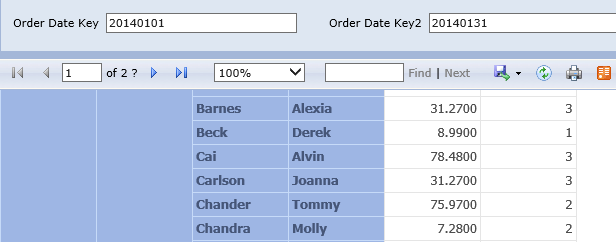
Open the report and in design mode select Tablix, right click and select Tablix Properties from popup menu. In the dialog box you can see menu saying Repeat header rows on each page, Keep header visible while scrolling and the same menu for columns. When you check this checked-boxes in Row Headers or Columns Headers section and run the report again nothing happened. This setting would work in case of Matrix component. Because there is no need to have static groups. In case of Tablix report, headers are static groups. So, let’s close properties window and click on the Tablix again.
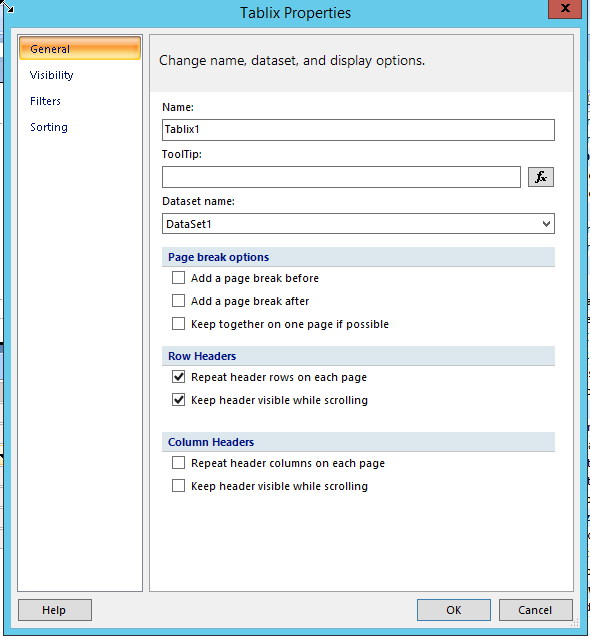
At the bottom of designer or studio surface, in the Grouping pane, there is an arrow, on the right side and by clicking on it you can enable Advanced Mode (picture below). After enabling this feature you can see static groups in Grouping pane. When you click for example on first static group Row Groups panel you can see that Last Name text box on the left-top corner of the Tablix is selected.
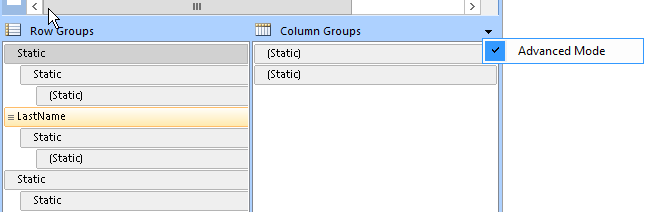
Having Static Last Name group selected, you can see its properties in the Property pane (picture below). We need to set FixedData, KeepWithGroup and RepeatOnNewPage attribute as on picture below. FixedData = True, KeepWithGroup = After, RepeatOnNewPage=True.
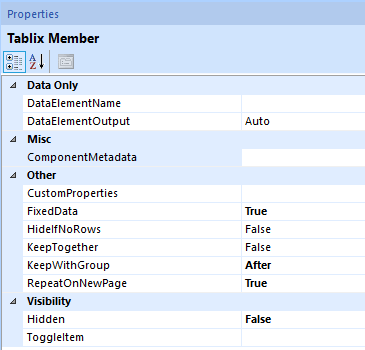
Run report again and you can see header repeating on each page and staying on top when scrolling the report page. And that’s it. In next posts I will try on repeating groups in more details.
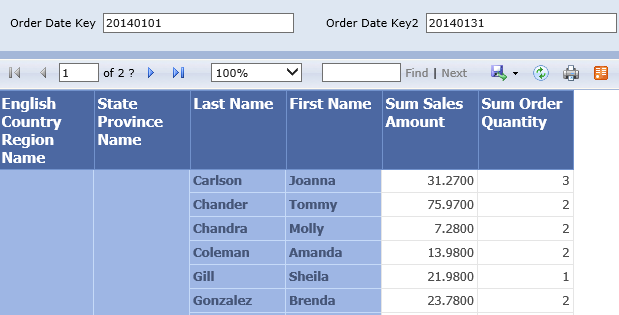
Download final report here ReportSalesGroupingFixedHeaders.