IIn this post I will continue with implementation of Report which gets data form web service. I would like to demonstrate Recursive group functionality of Tablix Report.
In short:
- Add field with Parent member
- Set Recursive group
Create dataset connecting to Reporting Services We Service according to the SSRS connect to web service. Put Tablix component, Insert tab in Report Builder, Table component and Insert Table option. Using Microsoft Visual Studio with Data Tools, go to Toolbox-bar and drag and drop Tablix component.
Map created dataset to inserted Tablix. Right click above the Tablix and choose Tablix Properties from popup menu.
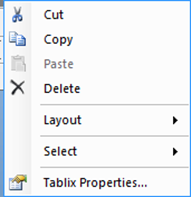
Select dataset from Dataset Name select box.
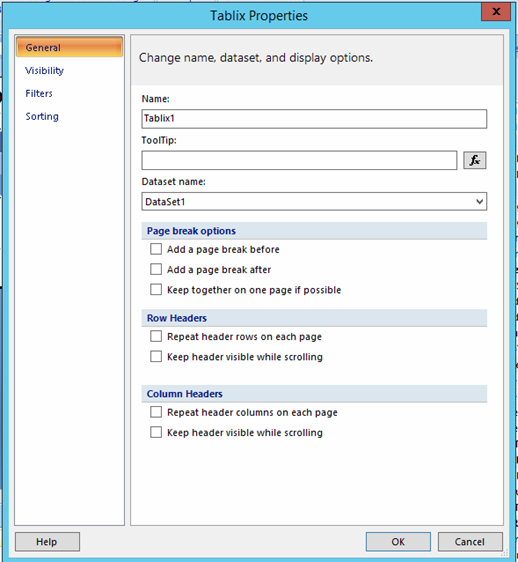
Firstly, we have to prepare parent member which means parent directory of currently listed item. We will use Path field we get from Web Service.
Go to Report Data pane, Datasets section, right click to get Dataset Properties window. Click on Add button and from popup menu select Calculated Field. New item is added to our dataset, name it Parent and go to the Expression icon.
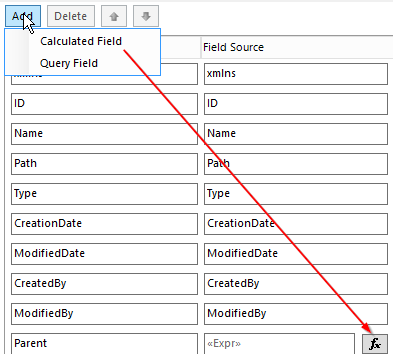
Put pattern mentioned bellow to Expression box. The pattern splits Path field by SPLIT function and because SPLIT function returns array data type we point to the last member of array by other usage of SPLIT function together with Length attribute. It gives us parent directory of current member. This solution is not the best one. For example, when you set same name of two directories, the report may not behave the expected way. There are other ways how to achieve this but for our purposes it is enough.
=SPLIT(Fields!Path.Value ,”/”)(Split(Fields!Path.Value ,”/”).Length – 2 )
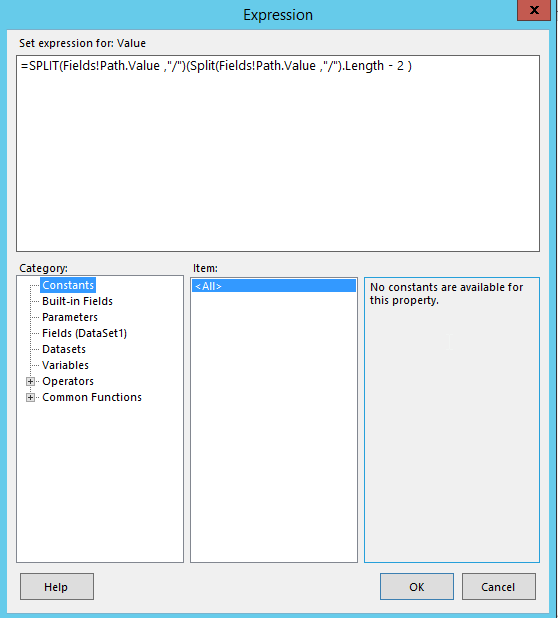
Now we can get to Report Tablix to change Tablix group from detail to Recursive. Firstly, we group data by child member which is current item of repository (Report or Directory). Group Properties -> Group on
Name.
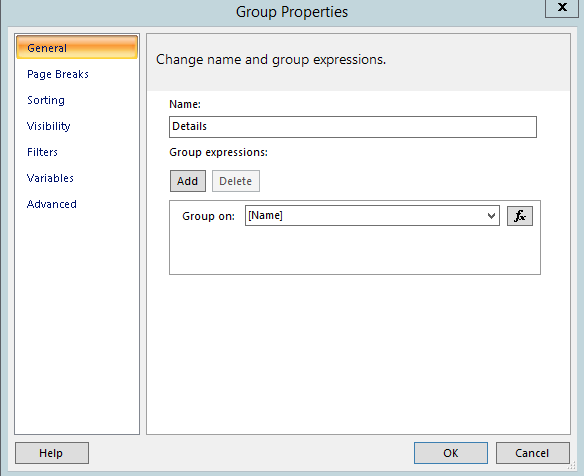
Now in Group Properties pane go to Advanced section and set Recursive parent. Select Parent field from select box.
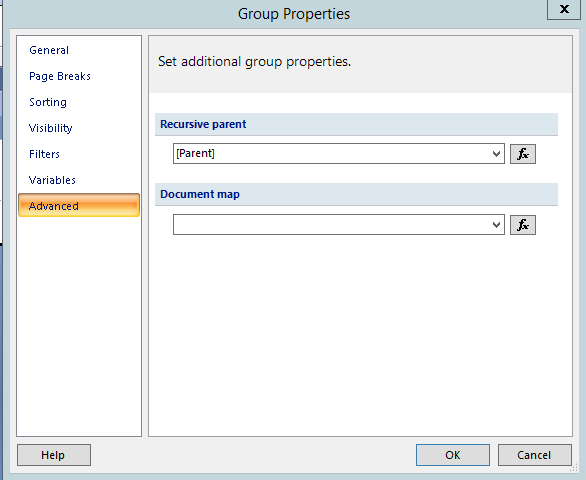
Set Group Properties to Expand/Collapse functionality, hide group by default and set Type TextBox as Toggle item (picture below). You can get more info regarding Expand/Collapse functionality in this Expand collapse groups.
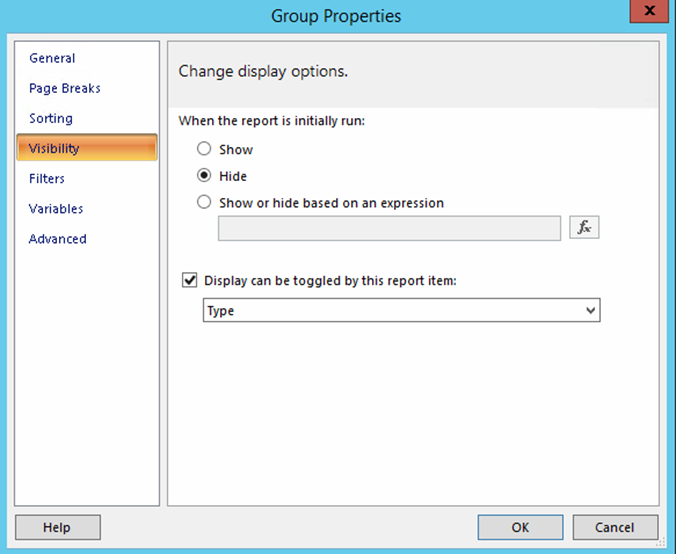
When you finish previous steps, you should see report similar on picture bellow. From left to right we can see item Type, Path and current item Name. Expand/Collapse is available in case that item has child members.
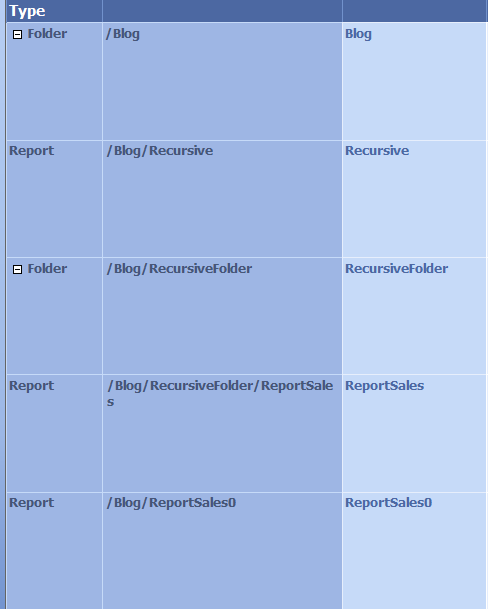
My spouse and I stumbled over here by a different web address and thought I might as well check things out. I like what I see so now i’m following you. Look forward to looking at your web page for a second time.
I used to be able to find good information from your blog posts.
My family all the time say that I am wasting my time
here at net, except I know I am getting experience all the time by
reading thes fastidious posts.
I’m not that much of a internet reader to
be honest but your sites really nice, keep it up!
I’ll go ahead and bookmark your website to
come back later. Cheers
Asking questions are truly good thing if you are not understanding anything totally, but
this piece of writing offers good understanding even.
Normally I do not learn post on blogs, but I wish to say that this write-up very forced me to take a look at and do so!
Your writing taste has been surprised me. Thanks, very nice post.
My brother suggested I would possibly like this website.
He was entirely right. This publish truly made my day.
You can not consider just how a lot time I had spent for this info!
Thanks! — http://www.kaufenverkauf.eu
Wonderful post however I was wanting to know if you could write a litte more on this topic?
I’d be very thankful if you could elaborate a little bit more.
Appreciate it! — http://www.achetervendre.eu
I have been surfing online greater than 3 hours
nowadays, yet I by no means found any fascinating article like yours.
It’s pretty price sufficient for me. In my view, if all website owners and bloggers made good content as you did,
the net might be a lot more helpful than ever before. — http://www.ukads.eu
I’m unclear where you’re having your information, but good topic. I must spend some time learning more or understanding more. Thank you for great information I needed this info for my mission.
Oh my goodness! Impressive article dude! Many thanks, However
I am experiencing difficulties with your RSS. I don’t know why I
can’t join it. Can there be anybody else getting identical RSS
problems? Anyone that knows the answer will you kindly respond?
Thanks!!
my webpage … SamuelLPleva
Heya! I’m at work surfing around your blog from my new iphone
3gs! Just wanted to say I love reading your blog and look forward to all your posts!
Carry on the great work!
Feel free to visit my blog :: RomeoNExpose
Wow! At last I got a weblog where I realize how to genuinely take
helpful facts concerning my study and data.
Look at my homepage – OlaQChaddick
Good post. I learn something new and challenging on websites
I stumbleupon everyday. It’s always exciting to read content from other writers and use a little something from their web sites.
Hi there, I enjoy reading through your post. I like to write a little comment
to support you.