In this post we can continue with report we created in post “Report in two minutes”. We would like to extend our matrix definition and add First name column next to the Last name column.
First of all, open Report Builder application and open existing report on Report Server.
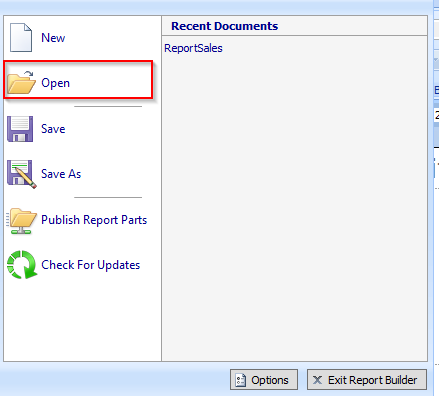
Go to the directory on report server where report is published and open it.
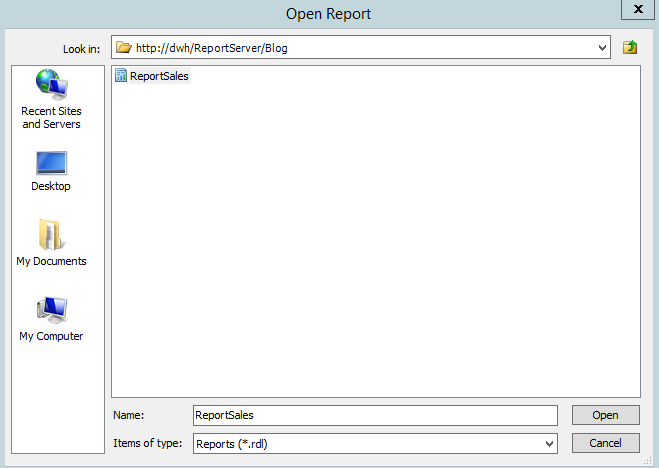
The report is in design mode now. Go to the Tablix definition and click on Last Name column that it will be highlighted.
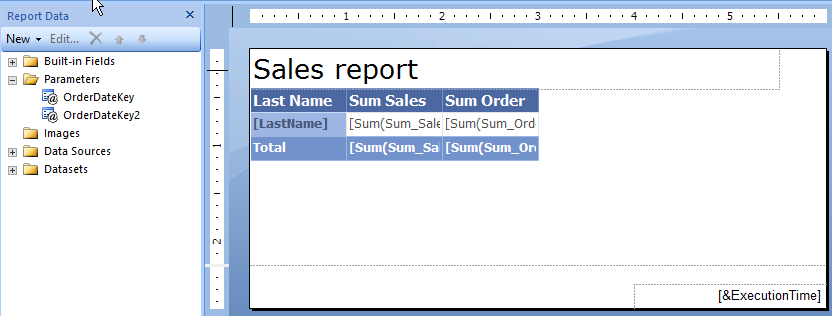
Right Click on the column and select Insert column on the popup menu. In next step select Inside Group – Right to put First name column on the right of the Last Name column. You have to notice two basics things. Since we would like to extend LastName group by adding First Name column, we to had click on Last Name column to select the group area. Because we would like to extend this group by adding new column we selected Inside Group option. If we would select Outside Group – Left option, we would add column next to the left Last Name column and outside LastName group region. But in that case First name column would not be grouped and report would not behave as we expect. Look at popup menu, on picture bellow that we are not allowed to be used Outside group – Right option – it is disabled. If we would like to extend the detail group, where measures are placed, and add for example Sum vat column next the Sum Sales, we have to click on Sum Sales column first and then select option for inserting column.
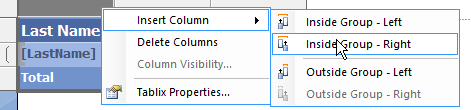
Do not forget to publish your report.
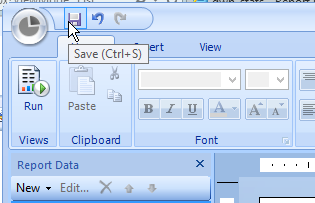
It was very short overview how to edit your report using Report Builder. Stay tuned!
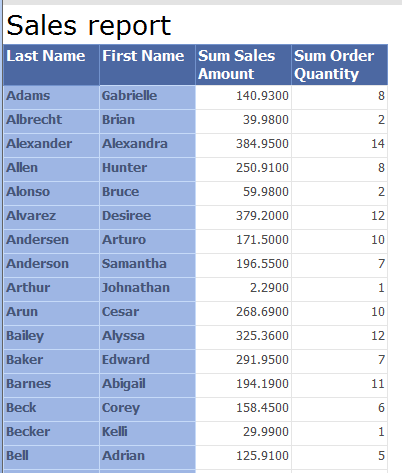
You can download report here ReportSalesEditReport.