Short description to change execution log expiration settings. SSRS execution log is good tool to monitor reports activity. When using it you can find that the data are not stored forever. The default time period for which the data are stored in Reporting Services database are 60 days. If you would like to change this setting, follow these steps.
Open SQL Management Studio and connect to Reporting Services by selecting Server type to Reporting Services and select your server name.
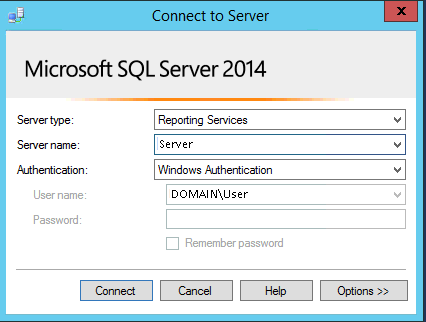
When connected to the server go to Object Inspector, obviously place on left side in Management Studio, go to Report Server name at the top and right click to get Popup menu.
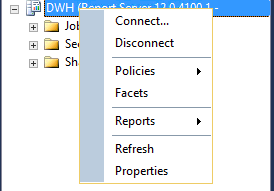
Go to Properties to get Server Properties window. Here you can see set of Reporting Services settings you can change from Management Studio. If you look at the first section, General, thee is URL address for report server (it is available in Reporting Services Configuration manager too). The name of instance is visible when you go to Reporting Services Manager at the top of the web interface. You can change it here.
But we would like to change Execution log settings so go to Logging section on the left menu.
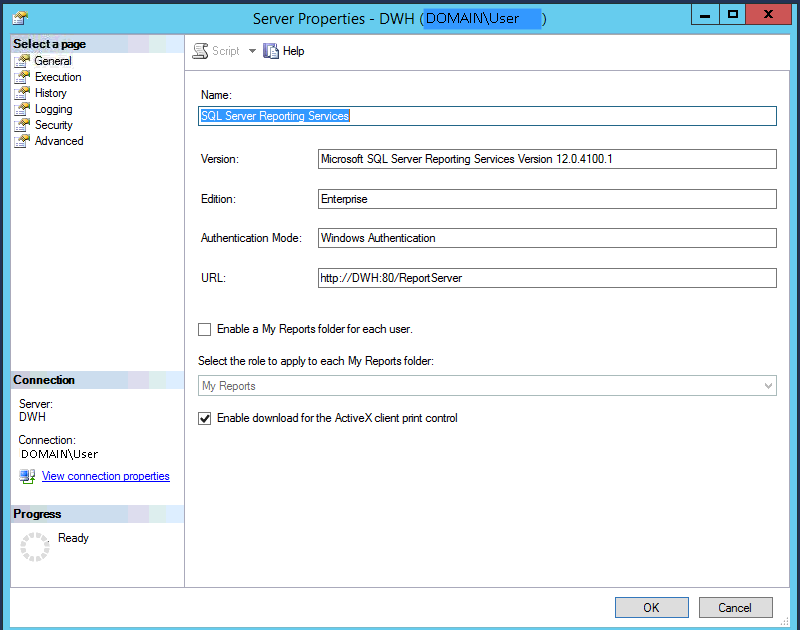
Here we can set the number of days the data will be stored in execution log. Or if to disable Report Execution logging at all.


