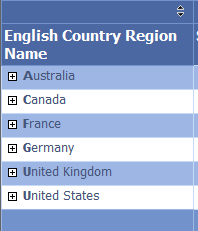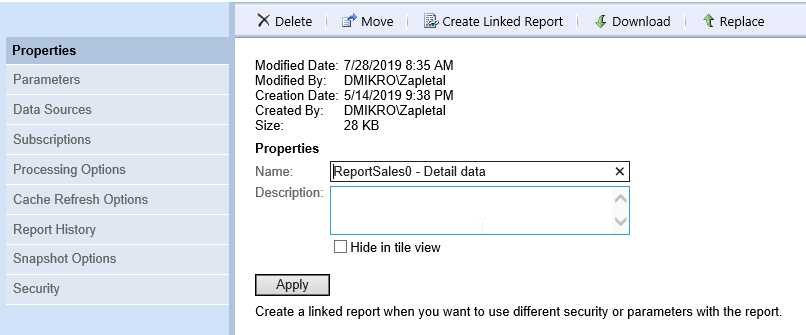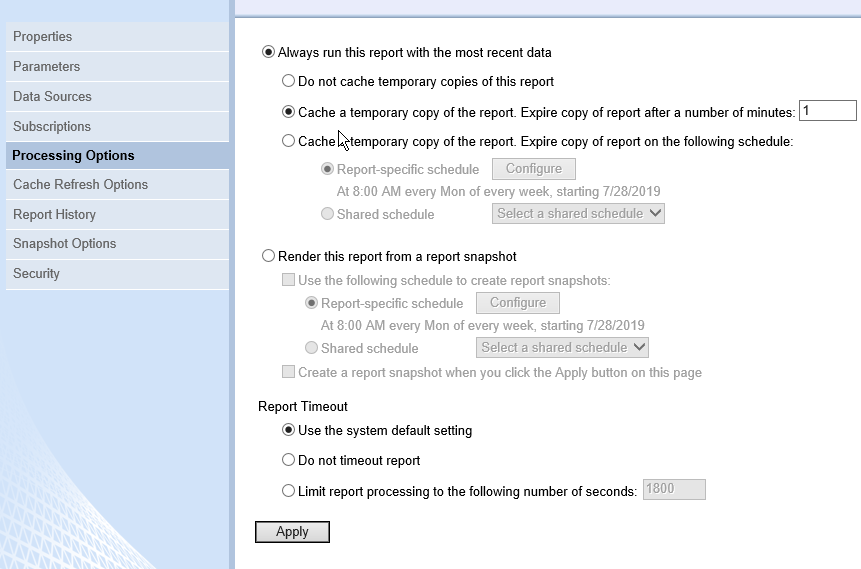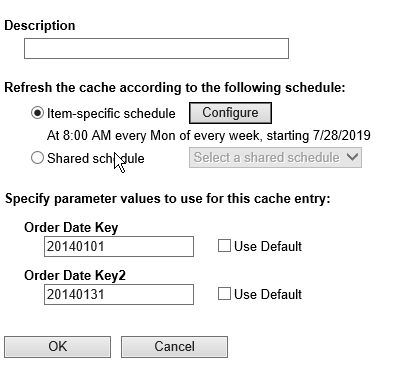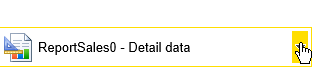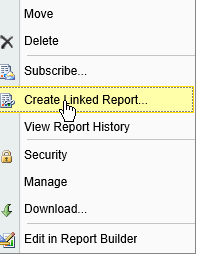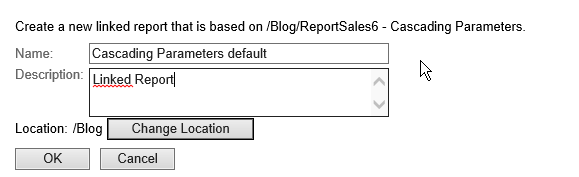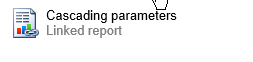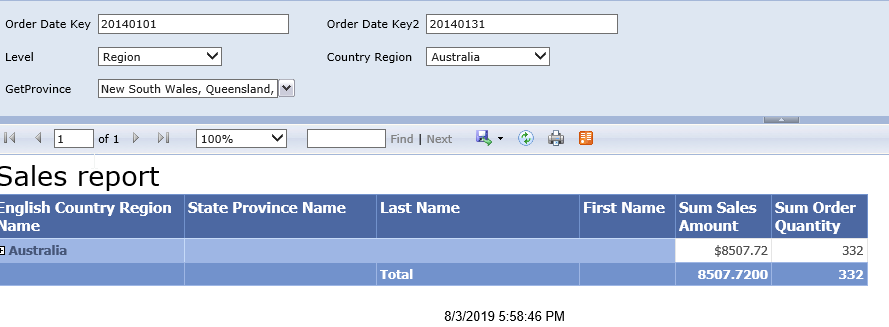SSRS supports functionality when Report Rendering engine interprets HTML tags. It can be useful when you would like to format textbox within Tablix component. Be aware that support of HTML tags is very restricted. Here https://bit.ly/2KA357l you can find list of supported tags.
GOAL
Make format in Sales Report (you can get from one of previous post SSRS Cascading Parameters ), that members of the first group are formatted with first bold letter.
Let’s change Tablix textbox properties supporting Html tags. Click by left mouse to the Tablix Textbox of English Country Region Name, that field definition is highlighted and by right click you can see menu with Placeholder Properties item.
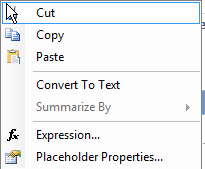
By clicking on the item Placeholder Properties window appears, check Html – Interpret HTML tags as styles at the bottom of the window and confirm. Now we set the Textbox to support HTML tags.
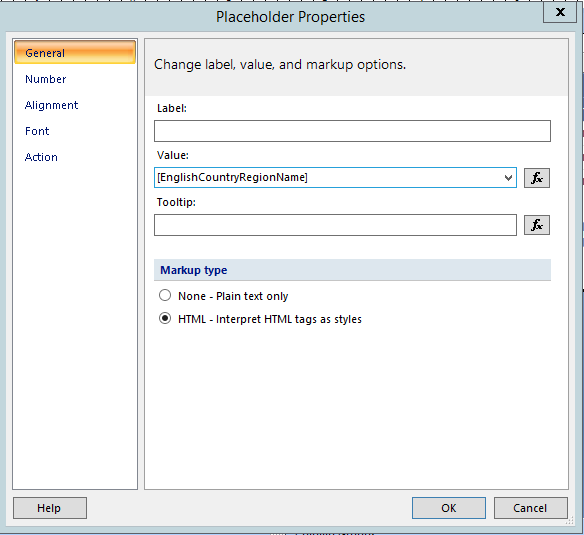
Let’s make requested format now. Go to Tablix component, English Country Region Group textbox field, open expression box and put formatting formula bellow. Use <b> tag to change letter font to bold. LEFT function ensures that bold format will be applied to first letter only. The rest of the text will be finished using MID and LEN function.
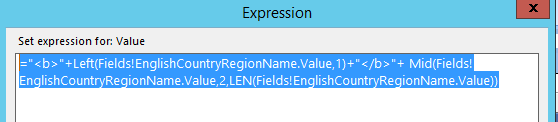
LEFT function returns defined number of letters of the string from the left. MID function extract substring from defined string starting with defined position and ending with finishing position. For finishing position, we use LEN function returning number of chars from defined string.
See final format of Sales Report,
English Country Region Name column.